How to fix a Matterport capture error?
Posted by Oliver Murray on 13th Feb 2025
Encountering strange glitches in your Matterport Pro 3 scans? We recently had a few reports of a puzzling issue where preview images showed a "fracture" at the image join points, even though the final virtual tour looked perfect. (See before & after photos). We tested this with multiple cameras, tripods in different locations and the apparent issue were consistent.
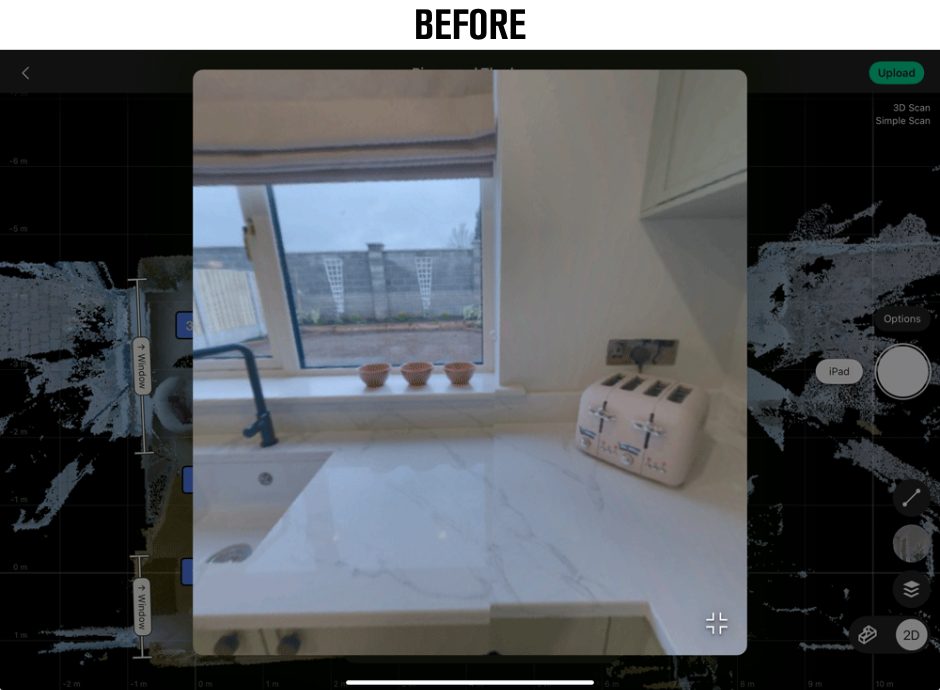

The solution? A simple firmware update! After updating our Matterport Pro 3 camera's firmware, the preview glitch vanished. This highlights the importance of keeping all your Matterport software up to date.
Keep reading for a quick guide to ensure smooth Matterport captures.
Keeping Your Matterport Software Up-to-Date
Regularly check for updates for the three key components - iPad operating system, Matterport App and Matterport camera firmware. See below our step-by-step instructions.
iPad Operating System:
- Go to Settings > General > Software Update
Matterport App:
- Open the App Store
- Tap your profile icon (top right)
- Scroll or search for the Matterport app. (Note: The Matterport Showcase app is not relevant for capture.)
- Update if available.
Matterport Camera Firmware:
- Connect iPad to building's Wi-Fi.
- Open the Matterport app.
- Tap Settings (bottom left).
- Follow the Firmware update link.
- Disconnect iPad from building's Wi-Fi.
- Turn on your Matterport camera.
- Connect your iPad to the camera's Wi-Fi.
- An update prompt should appear. If not:
- Go to Settings within the app.
- Follow the prompts to update the firmware.
By keeping your iPad OS, Matterport app, and camera firmware current, you can prevent unexpected issues and ensure your virtual tours are flawless.

